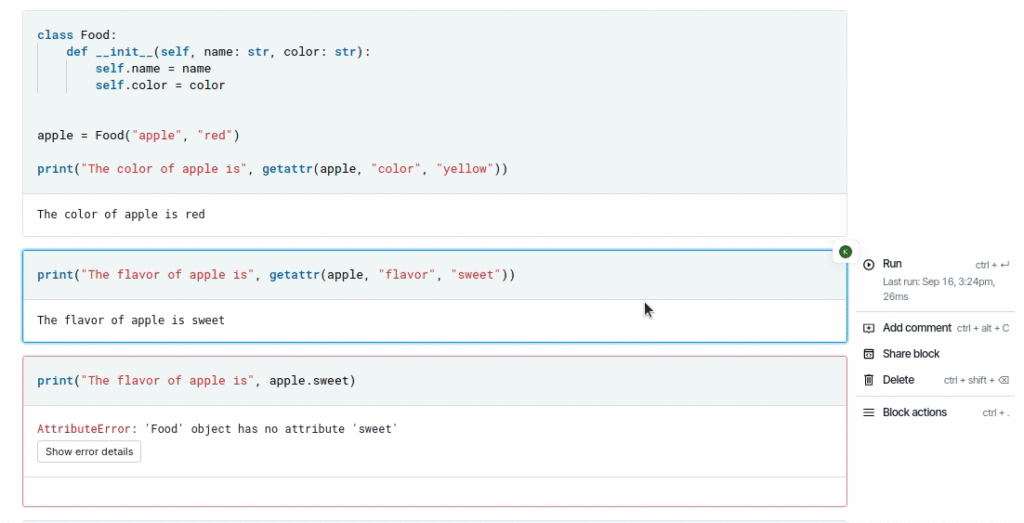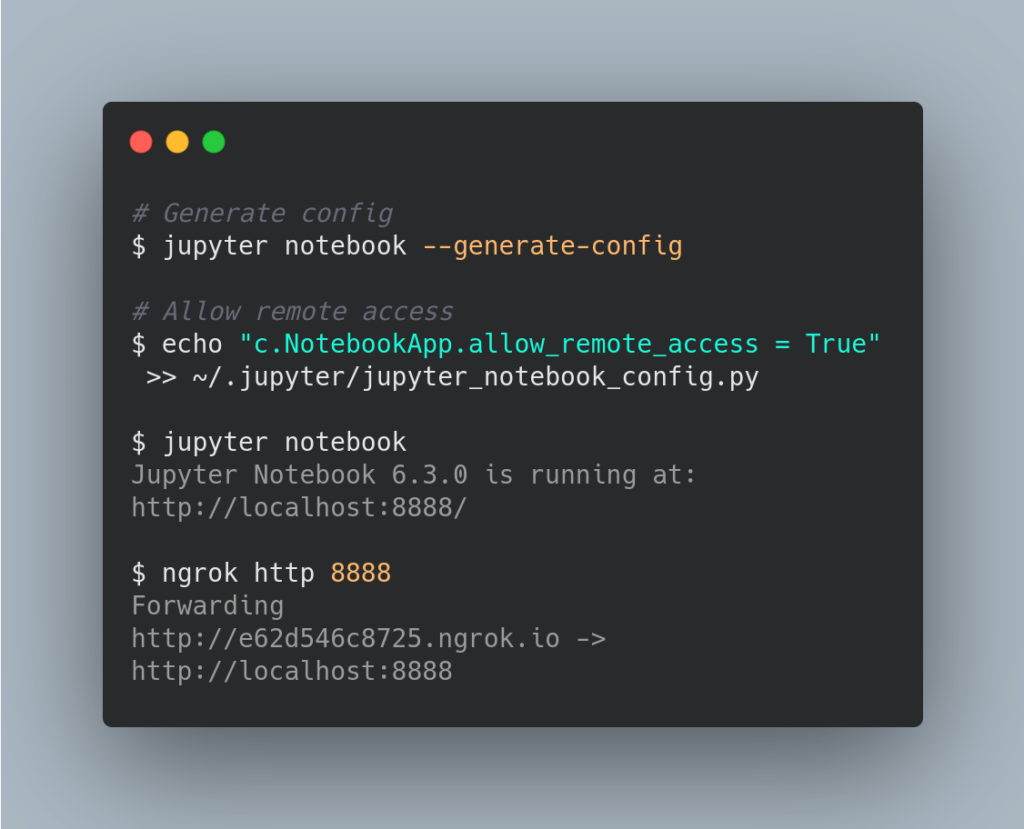Generate requirements.txt File for Jupyter Notebooks Based on Imports
pip freeze saves all packages in the environment, including ones that you don’t use in your current project. To generate a requirements.txt based on imports in your Jupyter Notebooks, use pipreqsnb.
For example, to save all packages in your current project to a requirements.txt file, run:
<meta http-equiv="content-type" content="text/html; charset=utf-8">$ pipreqsnb .
To generate requirements.txt for Python scripts, use pipreqs instead.
For a deeper dive into managing and tracking changes in notebooks, check out one of my articles on Jupyter Notebook. These 3 essential tools for version-controlling Jupyter notebooks.
Favorite
Generate requirements.txt File for Jupyter Notebooks Based on Imports Read More »