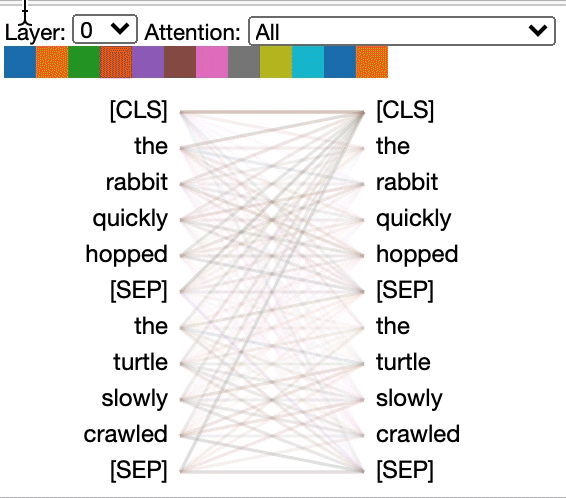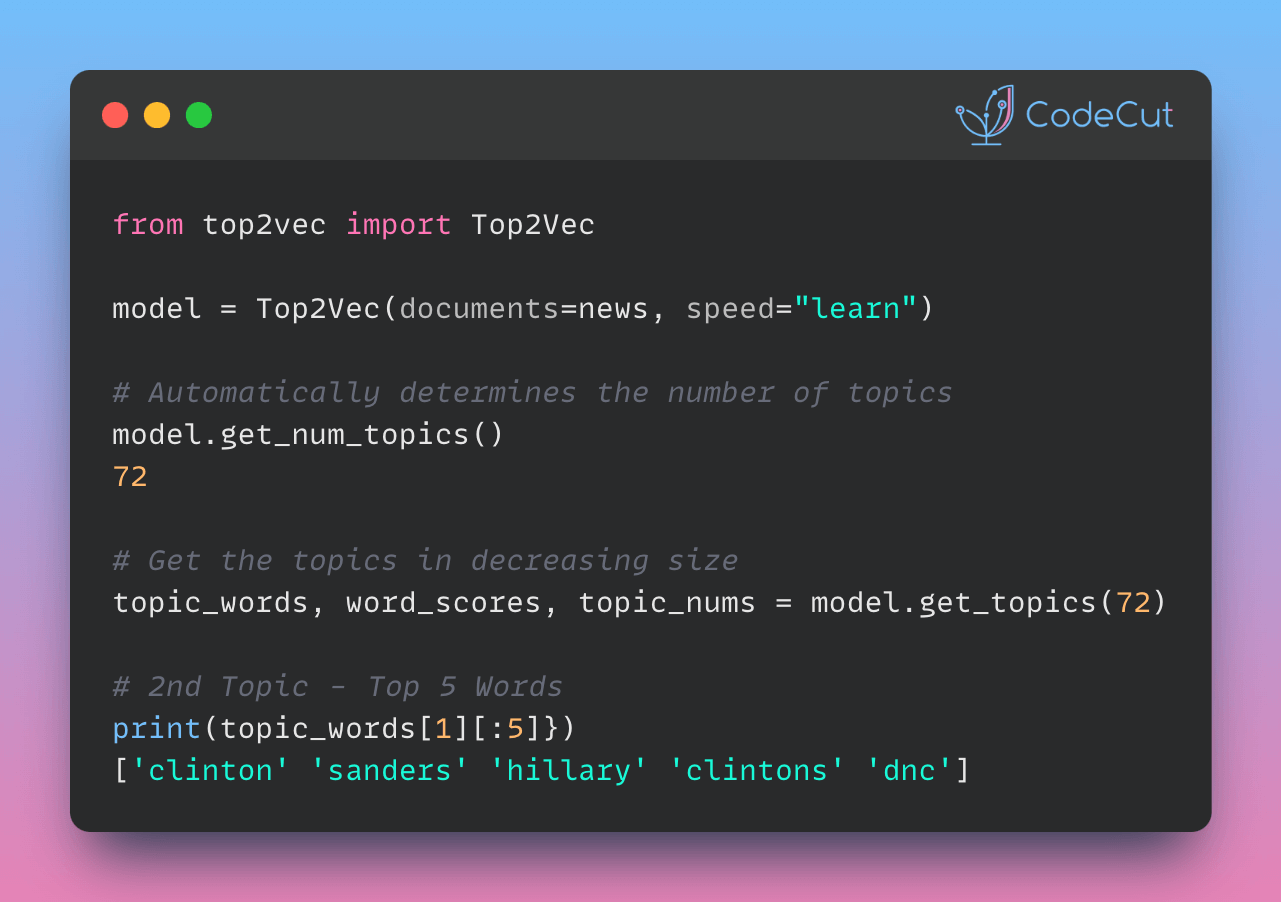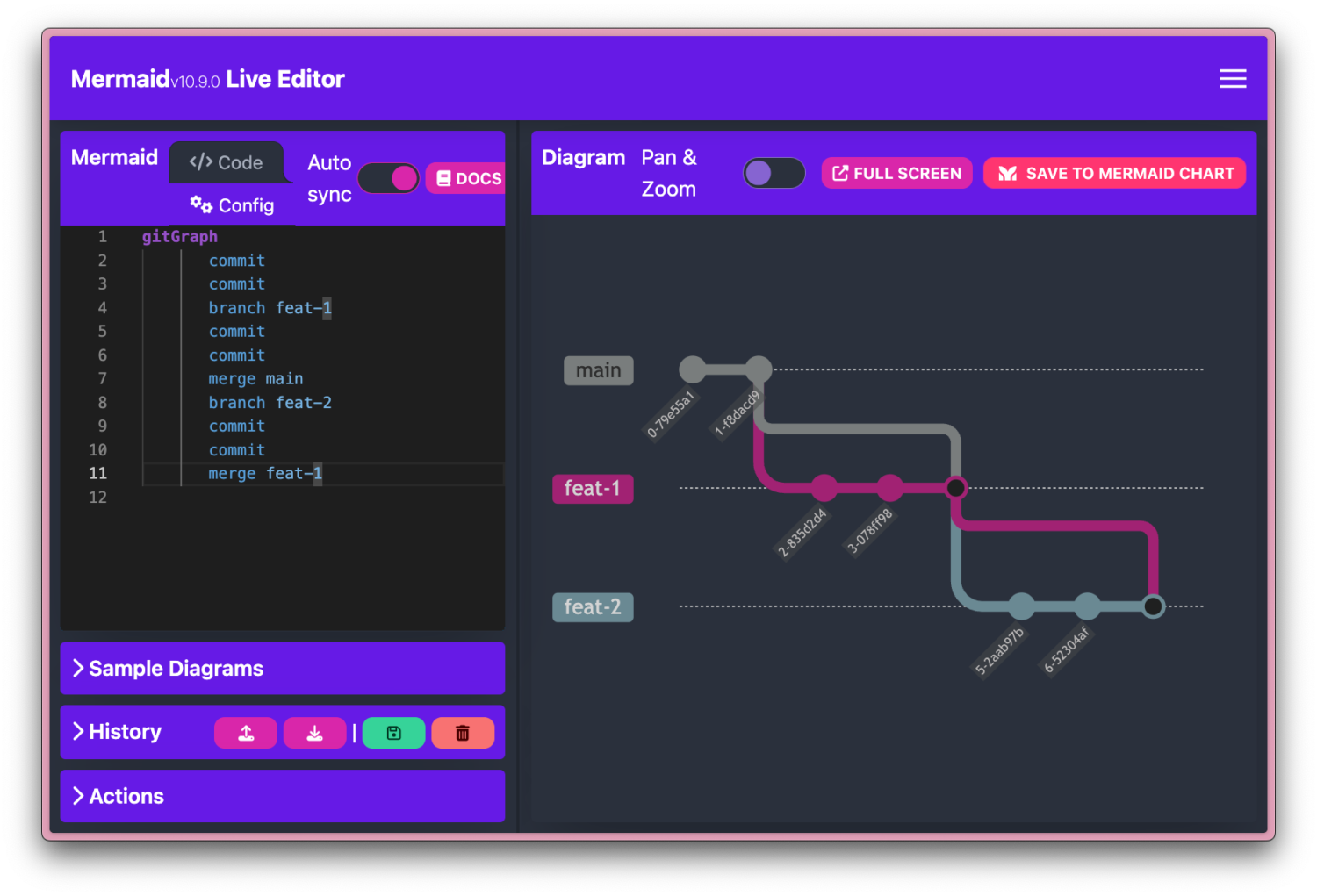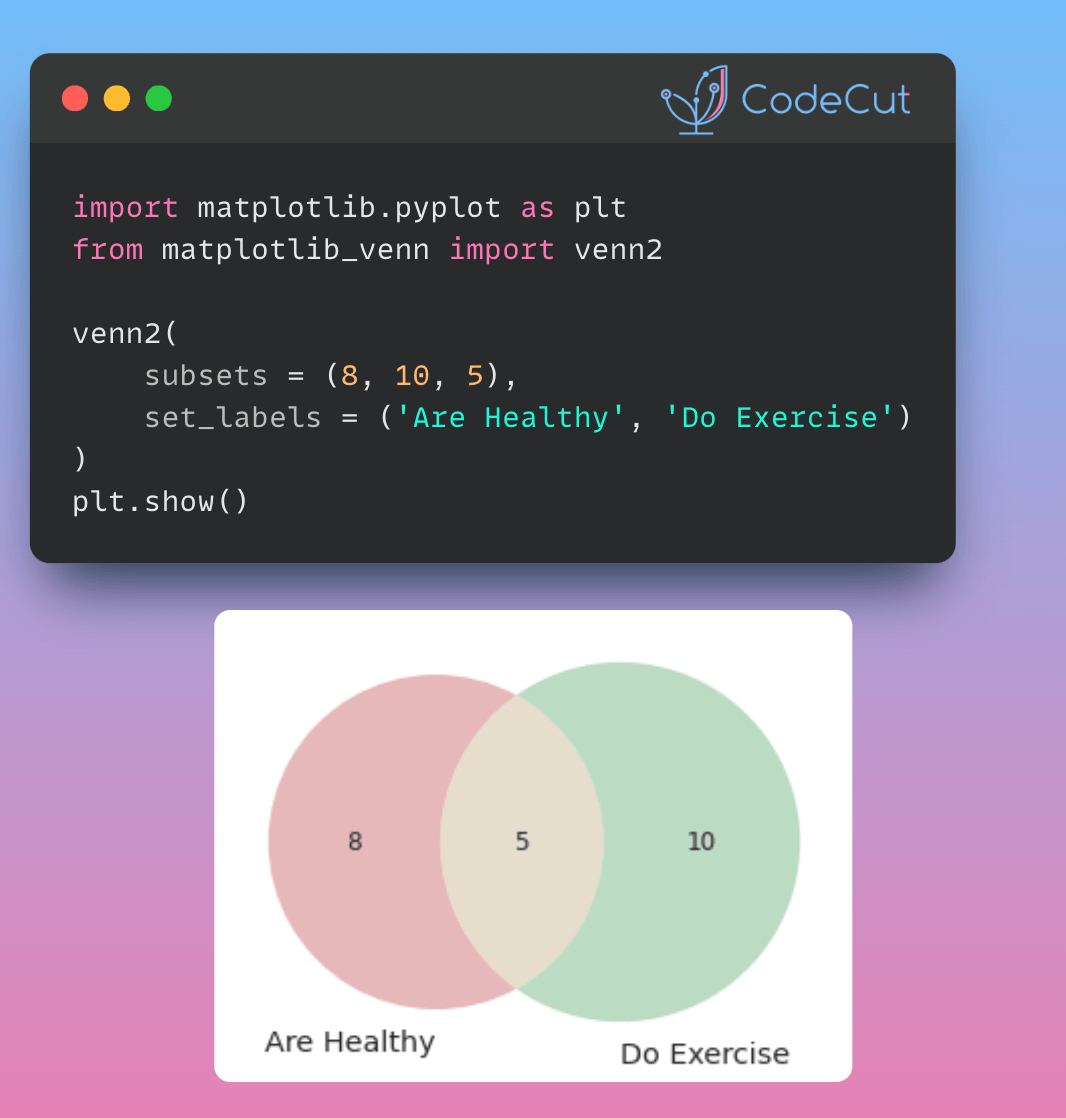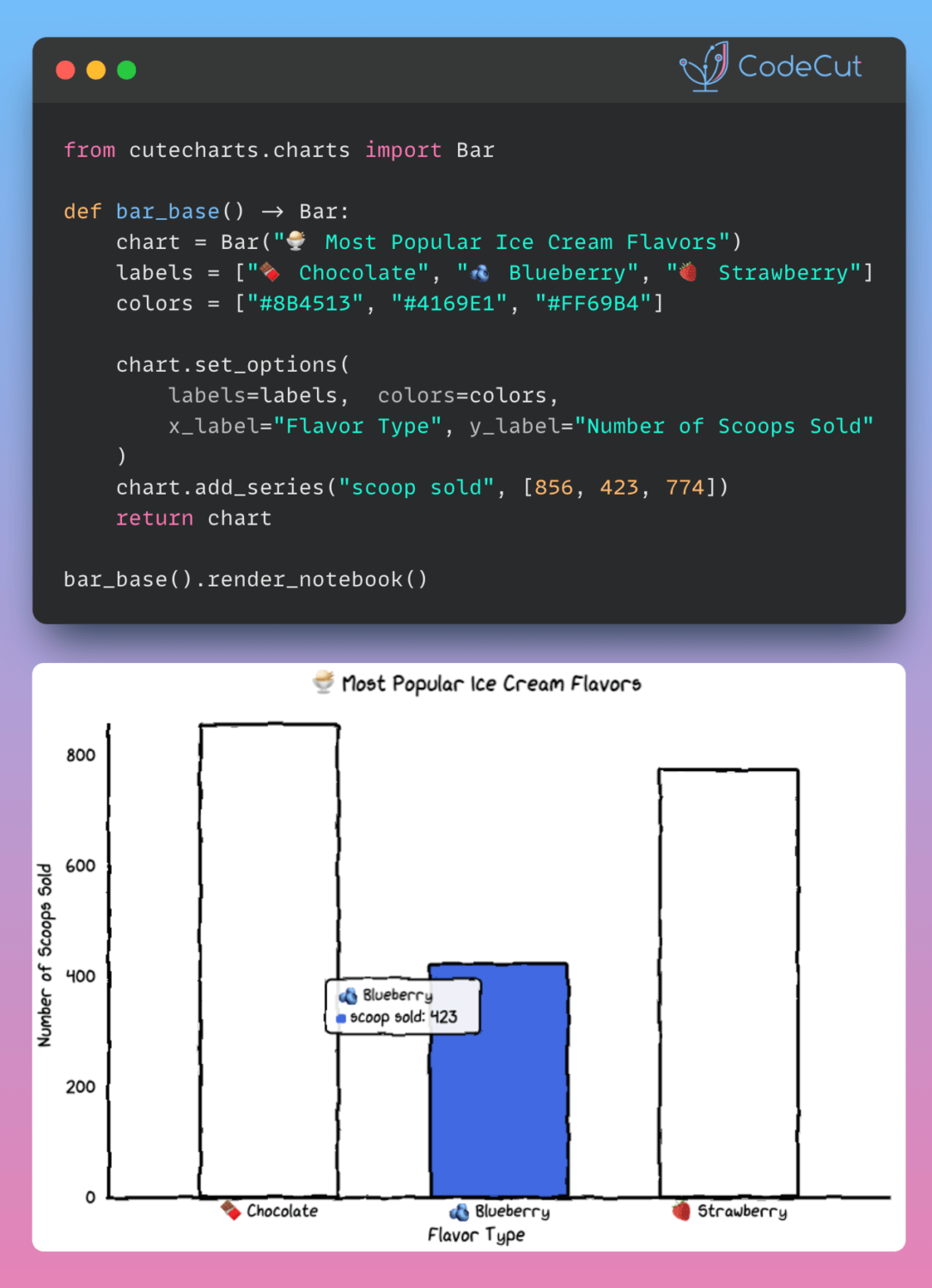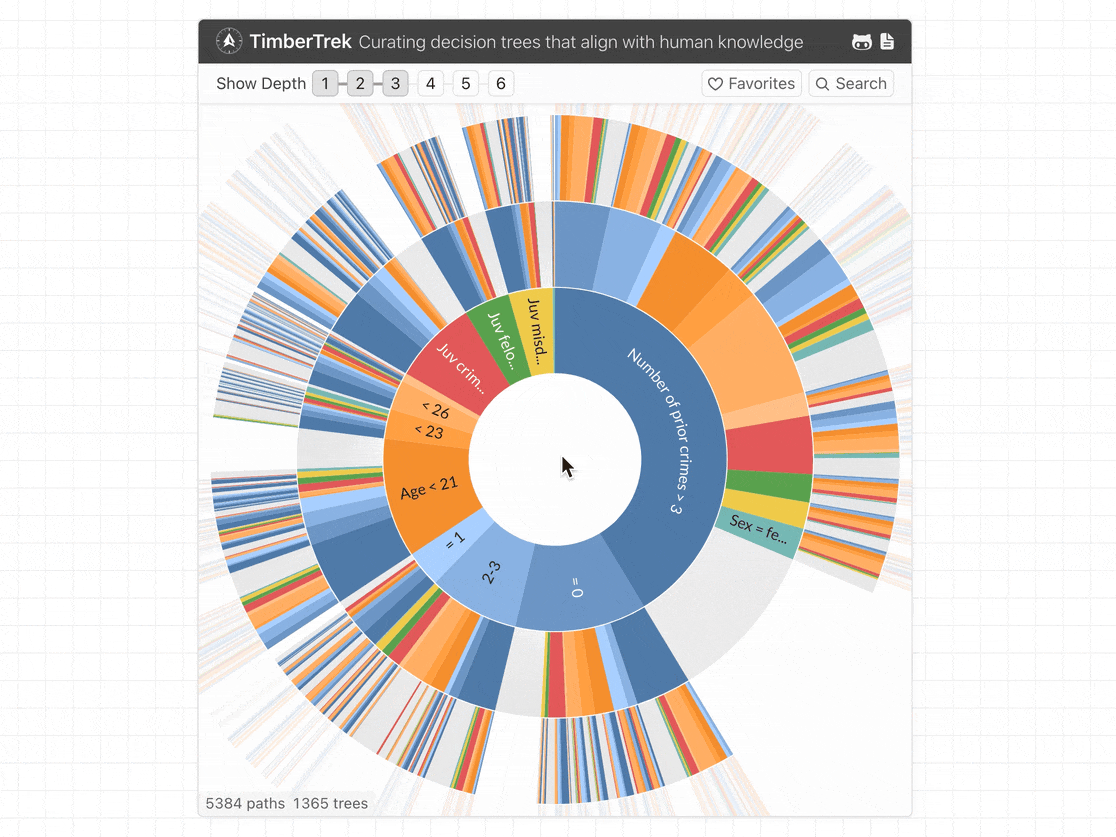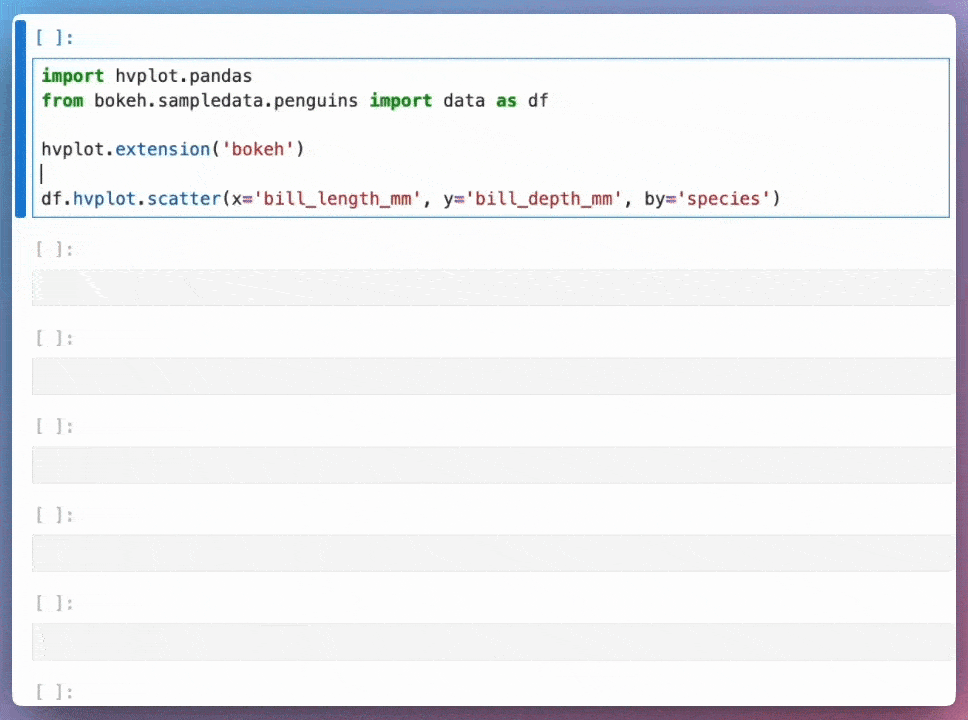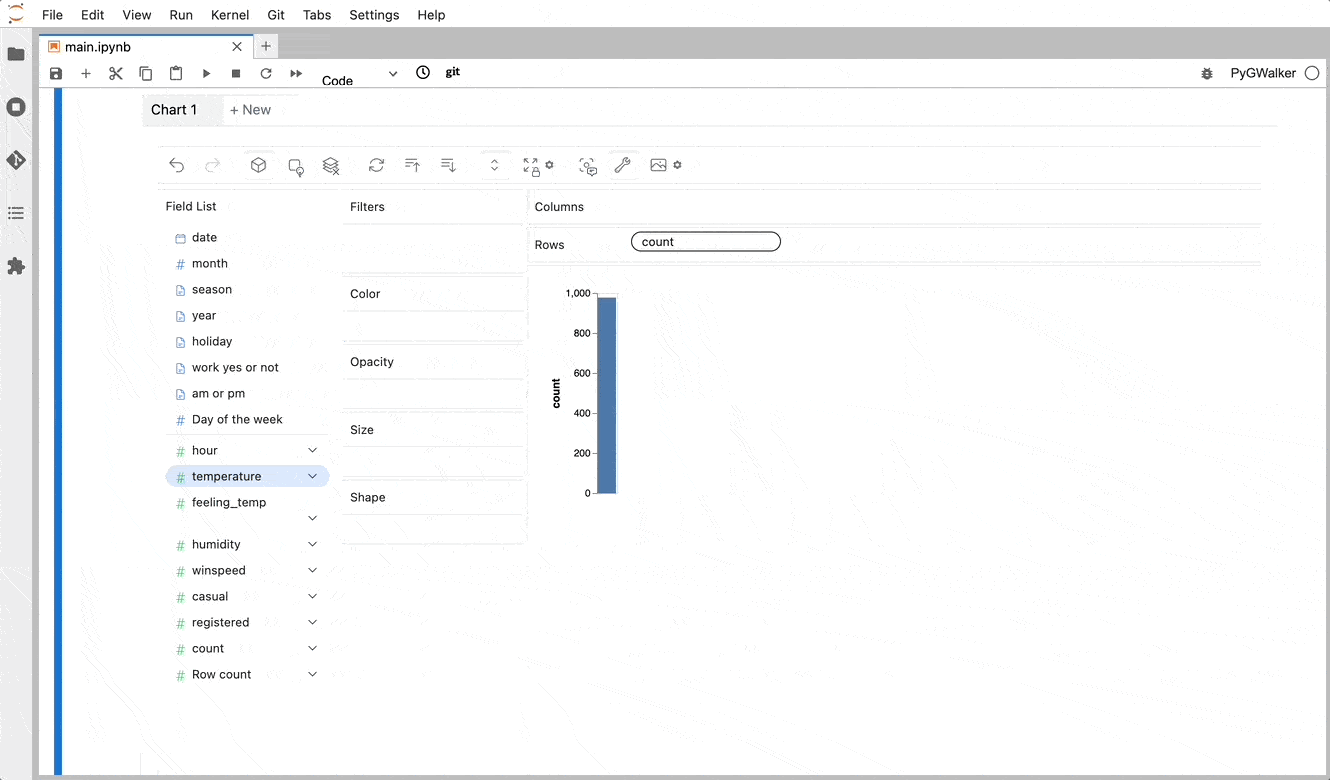BertViz: Visualize Attention in Transformer Language Models
Understanding how attention mechanisms work in transformer models can be challenging due to the complex interactions between multiple attention heads across different layers.
BertViz is a tool that allows you to interactively visualize and explore attention patterns through multiple views.
Installing BertViz
To use BertViz, you can install it using pip:
!pip install bertviz
Loading a Pre-Trained Model and Tokenizer
First, we load a pre-trained model and tokenizer using the transformers library:
from transformers import AutoTokenizer, AutoModel, utils
utils.logging.set_verbosity_error() # Suppress standard warnings
model_name = "microsoft/xtremedistil-l12-h384-uncased"
input_text = "The cat sat on the mat"
model = AutoModel.from_pretrained(model_name, output_attentions=True)
tokenizer = AutoTokenizer.from_pretrained(model_name)
Tokenizing Input Text and Running the Model
Next, we tokenize the input text and run the model:
inputs = tokenizer.encode(input_text, return_tensors='pt')
outputs = model(inputs)
attention = outputs[-1]
tokens = tokenizer.convert_ids_to_tokens(inputs[0])
Visualizing Attention with BertViz
We can now use BertViz to visualize the attention patterns in the model. Here, we display the model view:
from bertviz import model_view, head_view
model_view(attention, tokens)
This will display an interactive visualization of the attention patterns in the model.
Displaying Head View
We can also display the head view:
head_view(attention, tokens)
This will display an interactive visualization of the attention patterns in a specific head.
Link to BertViz.
Favorite
BertViz: Visualize Attention in Transformer Language Models Read More »